How to prohibit downloading software on mobile phone
In today's digital age, mobile phones have become an indispensable tool in our lives. However, with the continuous emergence of applications, how to effectively manage mobile phone software downloads has become a concern for many users. This article will introduce in detail how to prevent mobile phones from downloading software, and provide structured data to help you quickly master the relevant methods.
1. Why is it forbidden to download software on mobile phones?
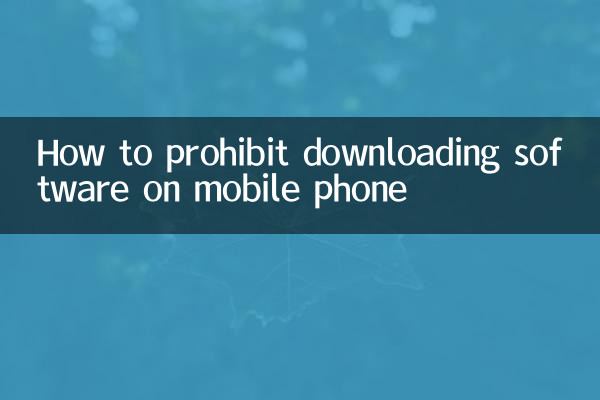
There are several main reasons why mobile phones are prohibited from downloading software:
| Reason | Description |
|---|---|
| Prevent children from accidentally downloading | Prevent children from downloading inappropriate content or making unexpected purchases |
| Save storage space | Reduce unnecessary applications occupying phone memory |
| Improve security | Prevent malware or viruses from intruding |
| Control data traffic | Avoid automatic updates or downloads consuming data |
2. How to prohibit downloading software on Android phones
For Android system users, you can limit software downloads in the following ways:
| method | Operation steps |
|---|---|
| Use parental controls | 1. Go to Settings > Digital Wellbeing & Parental Controls 2. Set a parental control password 3. Enable app download restrictions |
| Disable app store | 1. Go to Settings > Application Management 2. Find the app store and select "Disable" |
| Set password protection | 1. Open app store settings 2. Turn on the "Require password to download" option |
| Use third-party apps | Install parental control apps such as Kids Place, Norton Family, etc. |
3. How to prohibit downloading software on Apple mobile phones
The iOS system provides a complete restriction function. The following is the specific operation method:
| method | Operation steps |
|---|---|
| Use screen time | 1. Go to Settings > Screen Time 2. Turn on "Content and Privacy Access Restrictions" 3. Select "Do not allow App Store" |
| Disable installing apps | 1. In Screen Time settings 2. Find "iTunes and App Store Purchase" 3. Select "Do not allow" |
| Set password protection | 1. Turn on "Require password" in purchase settings 2. Select "Always required" |
| Use home sharing controls | Set download limits for child accounts with Family Sharing |
4. Frequently Asked Questions
| question | solution |
|---|---|
| What should I do if I forget my restriction password? | Android: Factory reset may be required iOS: Screen Time passcode can be reset via Apple ID |
| How to install necessary applications after restrictions? | Temporarily turn off restrictions or install through a parent account |
| How to limit browser downloads? | Possibility to disable the browser or set website restrictions |
5. Additional suggestions
In addition to the above methods, the following measures can also be considered:
1. Regularly check installed applications and uninstall unnecessary software
2. Turn on the automatic update function to avoid manually downloading updates.
3. Educate family members on the appropriate use of mobile applications
4. Consider using enterprise mode or work profiles for tighter control
6. Summary
Prohibiting software downloads on mobile phones is an important means to protect privacy, save resources, and maintain device security. Both Android and iOS systems provide multiple ways to achieve this goal. Users can choose the appropriate method based on their needs and regularly check settings to ensure that restrictions continue to be effective. By properly configuring mobile phone permissions, we can better control our digital life and avoid unnecessary troubles and risks.
I hope the methods provided in this article can help you effectively manage mobile app downloads. If you have other questions or better suggestions, please share them in the comment area.
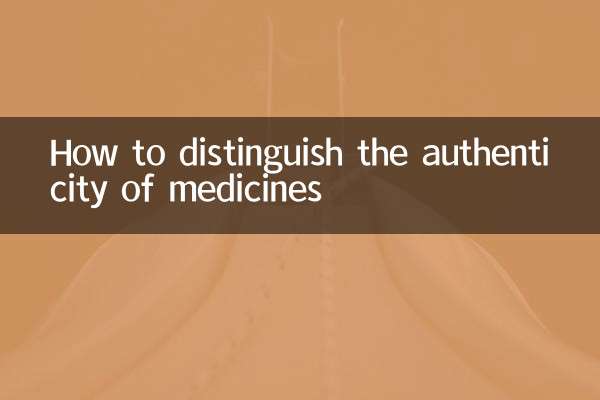
check the details

check the details